Handy Planner (BookMode)
HandyPlanner for Books can be combined with Revision Compare.
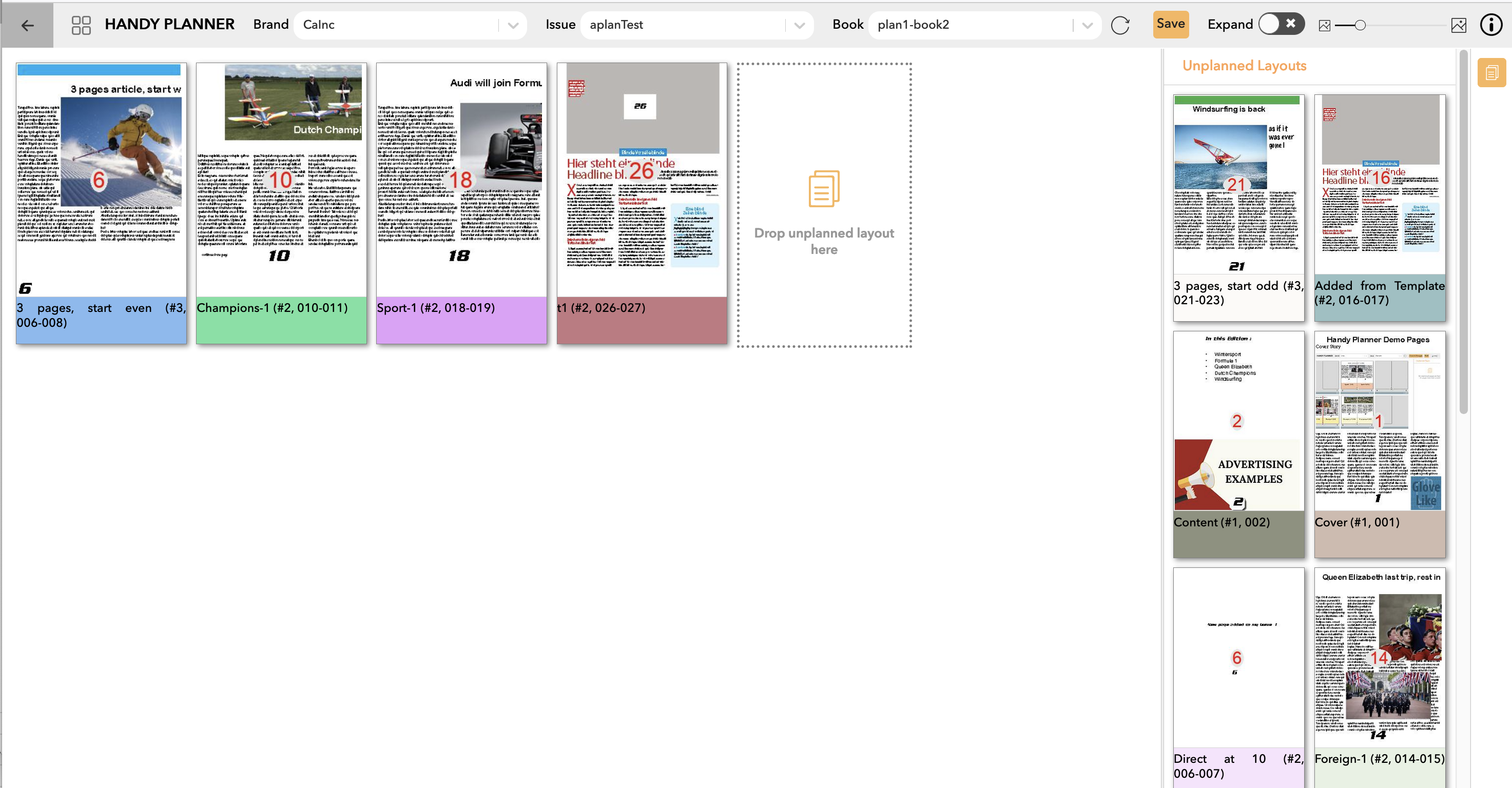
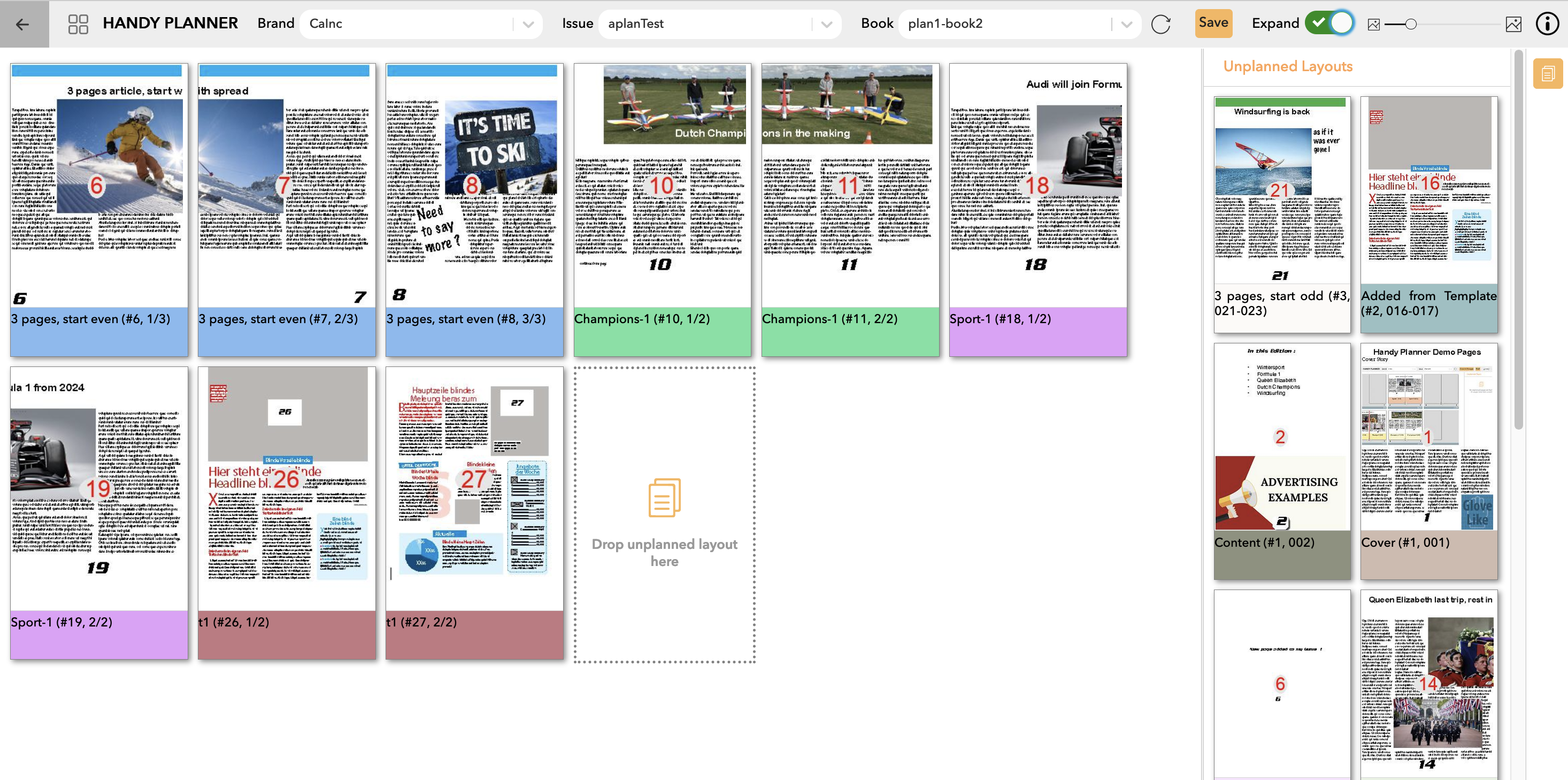
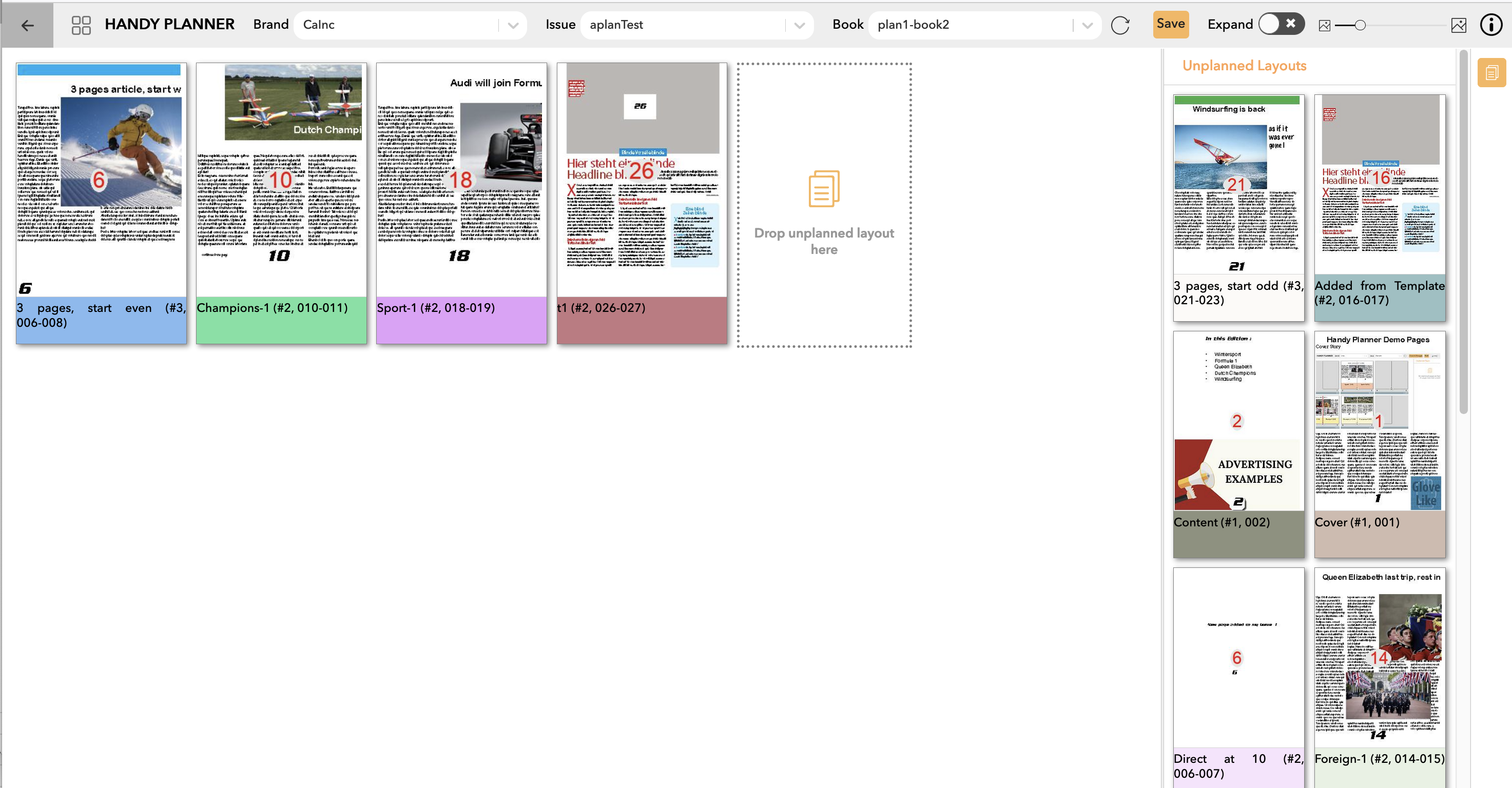
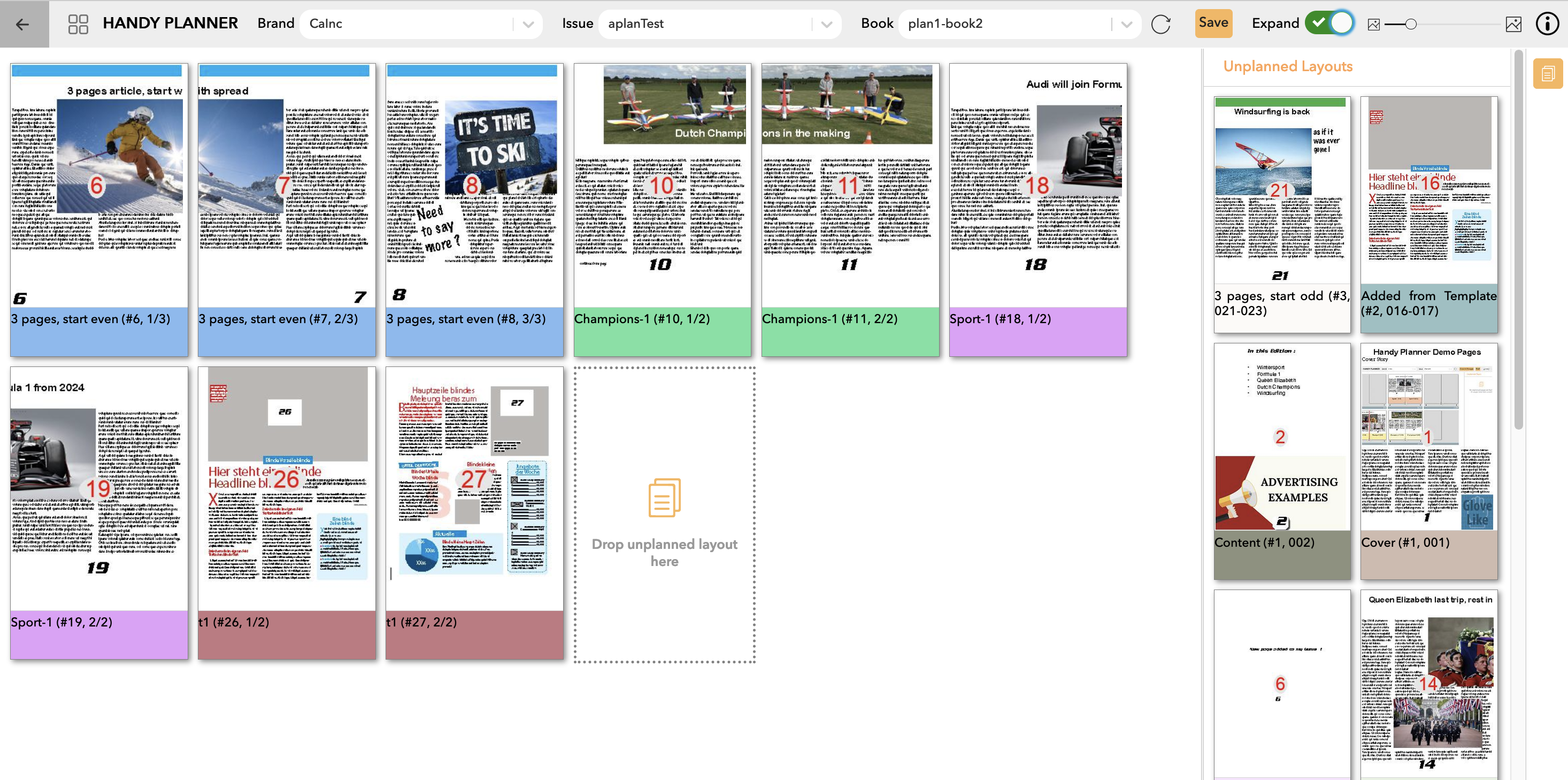
HandyPlanner is a light client that interacts with the WoodWing StudioServer planning API.
Trough this API layouts can be planned in an Issue.
A video showing HandyPlanner functionality can be viewed here
HandyPlanner will allow you to re-arrange the pages in an issue. The functionality is :
Depending on access-profile settings, the HandyPlanner plugin will also take care that your Publication Overview will show the pages as they are planned in the Issue.
HandyPlanner is not supposed to be a full size planning system, there are others that are already have great products for that.
The planning userinterface
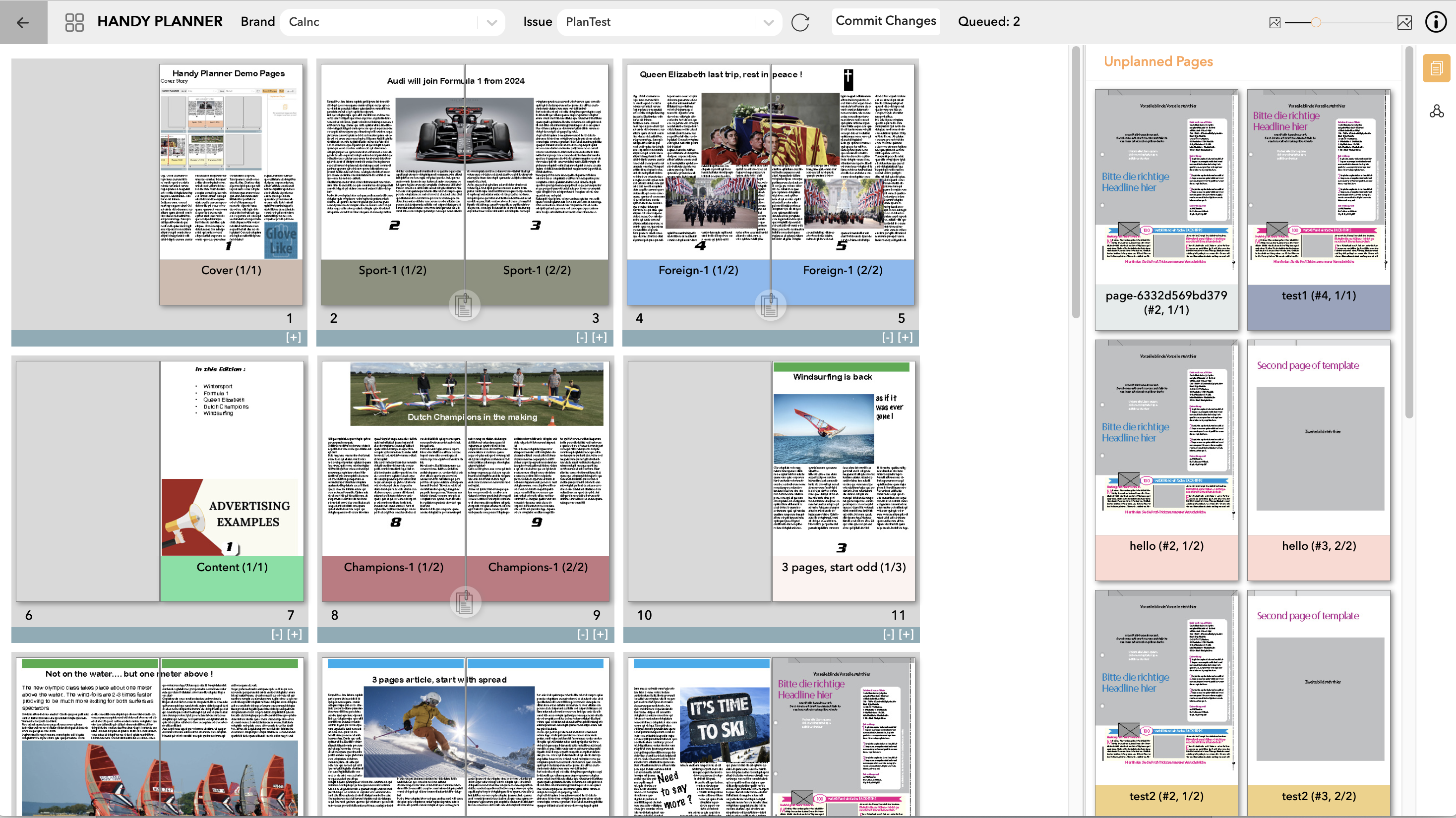
Options that can be set from StudioServer

The custom software that is specifically being developed for a customer might also be interresting for other customers.
This is not only valid for solutions provided by GloveLike, but also for other partners that develop extentsions to the Woodwing product.
Now there is one common website where these solutions are offered.
Keep in mind that even if there is no solution provided for your specific case, we probably will be able to help you with the extensive skill set that is availabe.
For the website, please look at 'Woodwing Integrations'
For some branches it might be required to validate changes made in an Issue.
For example in financial reports:
and so on
On each moment in time a so called 'Issue Revision' can be made. Consider this a snapshot of the current production status.
Using the Revision Compare client the user can select two revisions and upload them to the compare engine.
In the current version we use Draftable for this .
The Draftable client will be loaded and will highlight the differences between the two selected revisions.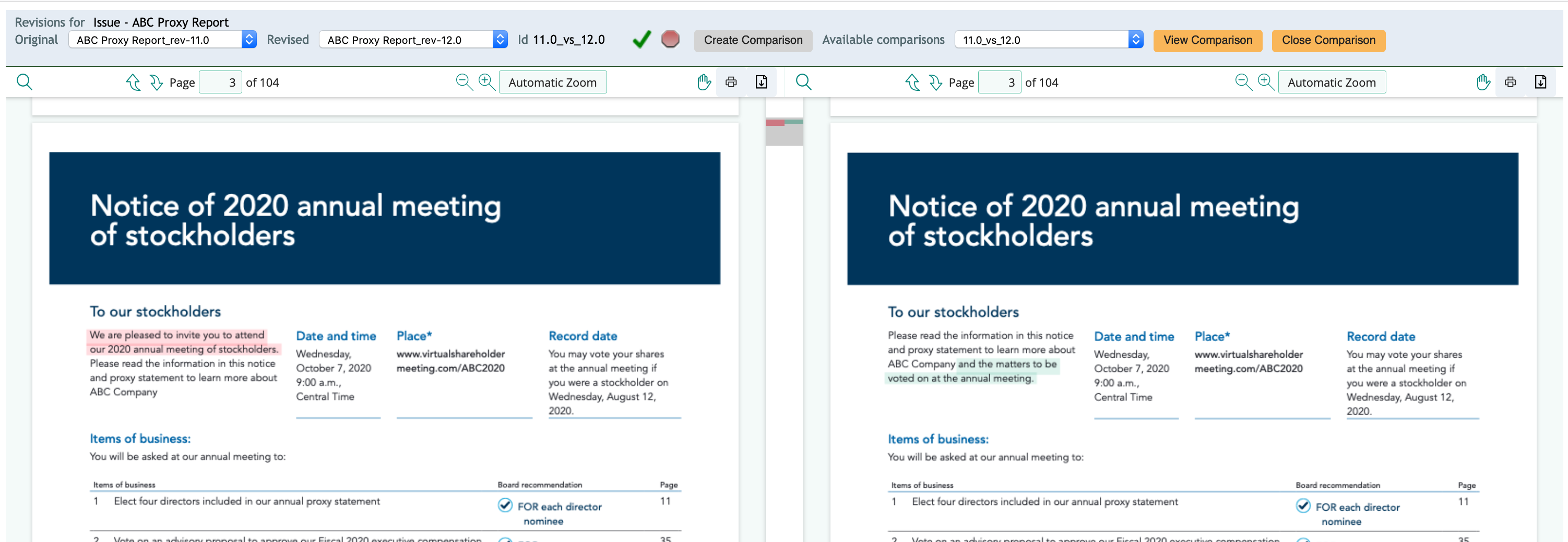
If you want to see more, there are two short videos to watch:
- Compare Layout Revisions: https://youtu.be/kpddUU3sRpM
- Compare Issue Revisions: https://youtu.be/EQ2bDPHyjXY
The Global Components plugin (Snippets) will add functionality to the WoodWing Digital Editor. Think of the snippits as a library with placable prefilled components.
Users can select a snippit from a list and paste it in the Digital Article.
This can be used for example to:
- insert contact/address information in an article.
- insert Author component (Name, picture, contact details)
- insert Information blocks like 'Festival data', 'Hayfever season'
etc
Users with admin rights can create article 'snippits' themself and add these to the list of availabele Snippits
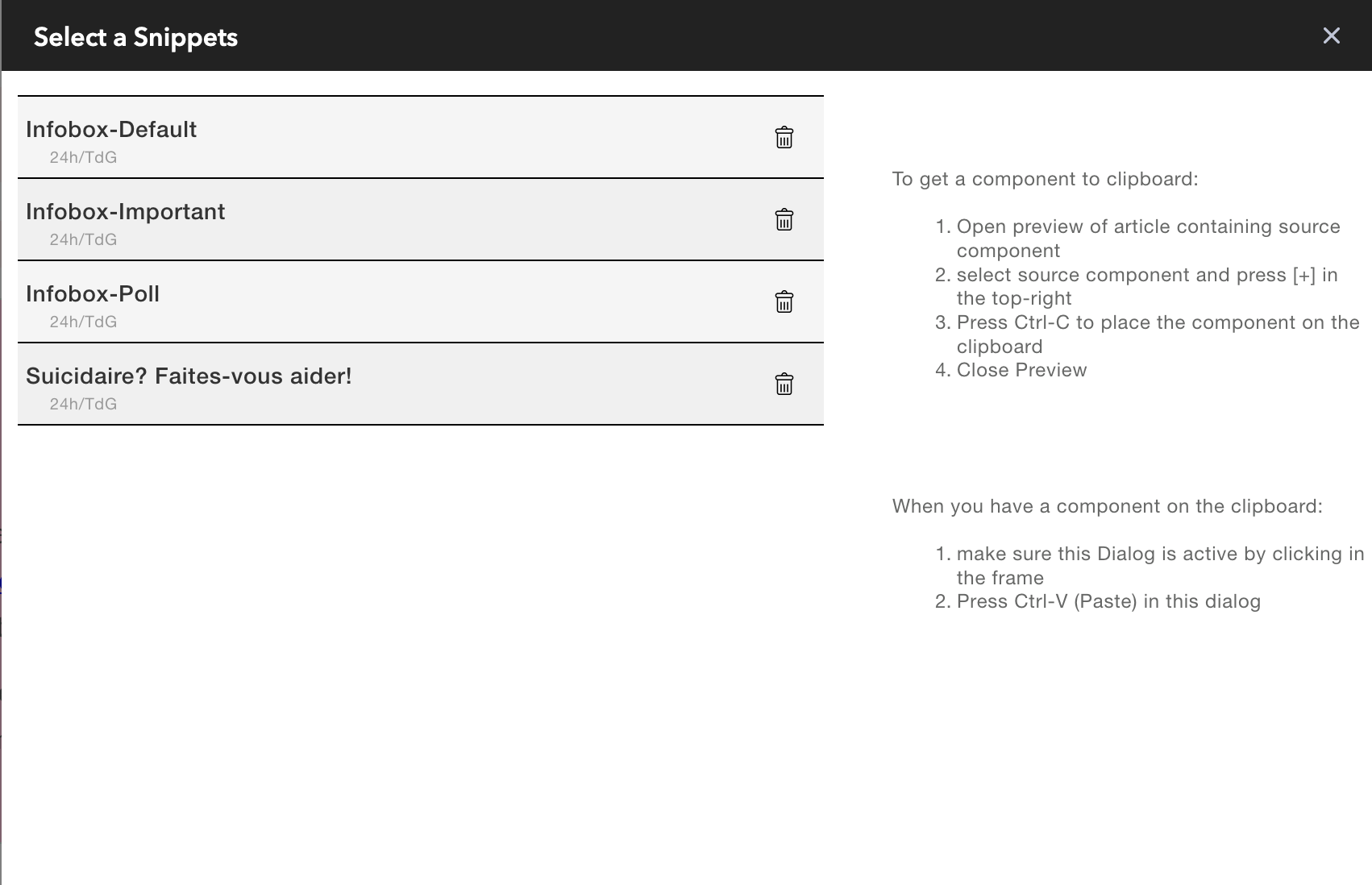
This is a very low-level publish history viewer to be used in WoodWing Aurora ContentStation.
The plugin will keep track of each publish action.
The stored information contains the date/time, the user that published and to which channel was published.
This will work for Enterprise 10.4/10.5 and CS11.2x

You can download the sample plugin and instructions from bitbucket:
glovelike - digitalpublishhook
Handy placer is currently being developed
Handy Placer is an extention to WoodWing Studio Client. It alows you to place several kind of objects on a layout from just one UserInterface.
You can place:
All from the same browser tab.
The option to place a dossier in one is a powerfull option. First place the Dossier, the text and images will be placed
then select the article in which the dossier was placed and replace images if the initial selection was not to your liking.

While migrating to the DigitalEditor or for external writers that deliver text, it can be a bit of a hassle to get the text into the right components.
Normally this will result in a lot of cut and paste actions.
Take a look at the solution GloveLike created for one of their customers. Where the source text is enriched with some small markers that result in a direct import into the correct components.
This information will be updated soon.
A book is a collection of layouts that are added in a desired sequence and to be used to create a...
For some branches it might be required to validate changes made in an Issue.For example in...
Handy placer is currently being developed Handy Placer is an extention to WoodWing Studio Client. It...
I am a WoodWing Certified Consultant, with prooven track record showing many customizations, integrations and add-ons to the WoodWing core-product.
You can contact me via:
mail: Dit e-mailadres wordt beveiligd tegen spambots. JavaScript dient ingeschakeld te zijn om het te bekijken.
phone: +31 6 50819334
Chamber of Commerce 72836156